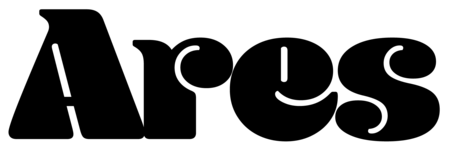How to Use Your Ares™ Stick
Thanks for shopping with us! We appreciate your purchase and we hope you enjoy your new Ares™ Stick!
Apple iOS Device
- Download and install i-FlashDeviceHD. (If your phone has a case, please remove it for a secure connection.)
- Plug in your Ares™ Stick.
- Open i-FlashDeviceHD application.
- Move Photos and Videos, click on Album.
- Select the Photos and Videos to save.
- Click, Done.
- Choose, Device Storage.
- Click, Paste.
- Backup your Contacts list, click on Backup.
- GREEN Backup - copies your contacts to your flash drive.
- RED Backup - recovers the contacts from your flash drive.
- Music icon
- View and Play music from your Apple music library or flash drive storage.
- Recorder icon
- Record sounds and save it in your flash drive.
- Camera icon and Video icon
- Take photos and videos and save it in your flash drive.
APP STORAGE ICON
- Your Apple device local files. Shows the available capacity over the total capacity.
- Your Ares™ Stick flash drive. Shows the available capacity over the total capacity.
Android Device (Micro USB)
- Plug in your Ares™ Stick. (If your phone has a case, please remove it for a secure connection.)
- Open Device Storage Management.
- Select and Copy the files that you would like to save in your flash drive.
- Move the files from your local storage to your flash drive.